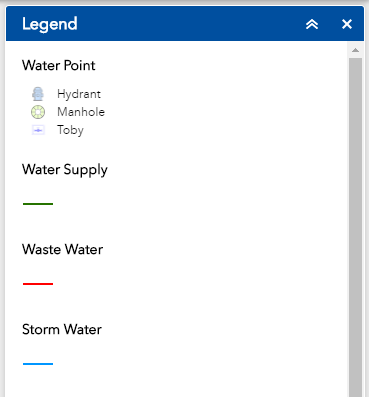Layer list and legend
Layer List
Click on the layer list icon ![]() to display the layer list or table of contents in your map viewer.
to display the layer list or table of contents in your map viewer.
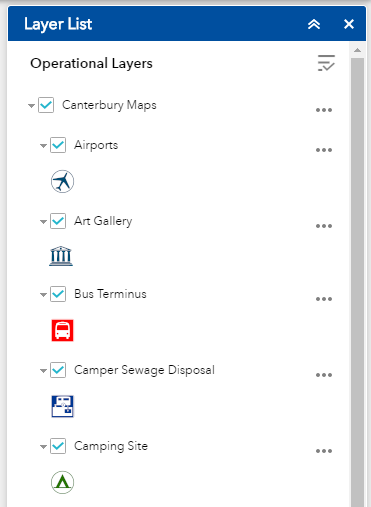
Clicking on the three dots ![]() on the right side of a layer displays the layer menu, which includes the following functions:
on the right side of a layer displays the layer menu, which includes the following functions:
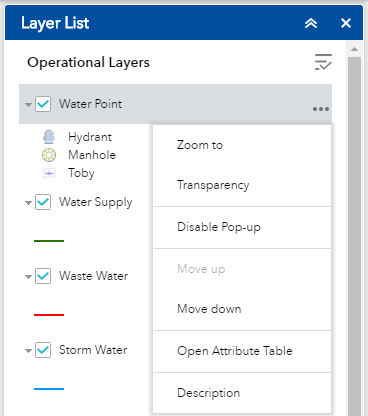
- Zoom To - This will zoom to the area on the map which the layer covers.
- Transparency - Lets you alter how see through the layer is by using the slider.
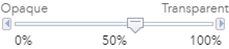
- Disable Pop up / Enable Pop up - Enables or disables the ability to have information pop up when you click on a feature on the map.
- Move up/ Move down - Moves the layers up or down one level (above or below other layers).
- Open attribute table - Opens an information table for the layer.
- Description - Takes you to the service description page for the layer.
Click on the icon in the upper right corner of the layer list panel to control the behaviour of all layers. This gives you the ability to turn all layers on and off and expand or collapse all layers.
in the upper right corner of the layer list panel to control the behaviour of all layers. This gives you the ability to turn all layers on and off and expand or collapse all layers.
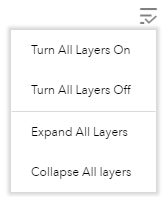
Legend
Click on the legend icon ![]() to open the legend panel.
to open the legend panel.